Microsoft Exchange 2013 - SSL/TLS
Important Points
- These instructions assume you have already setup your AuthSMTP send connector in Exchange 2013 using the instructions on the Exchange 2013 setup page .
- Microsoft Exchange 2013 has a feature called 'Opportunistic TLS' which is enabled by default upon installation, this feature means Exchange 2013 will try to negotiate a secured SSL/TLS session wherever possible and encrypt the message.
- By default SSL/TLS is enabled on all AuthSMTP accounts and we strongly recommend that you use it.
- If you do not wish to use SSL/TLS you will need to take the following steps to disable this feature in Exchange 2013.
Step One
- Open the 'Exchange Management Shell'
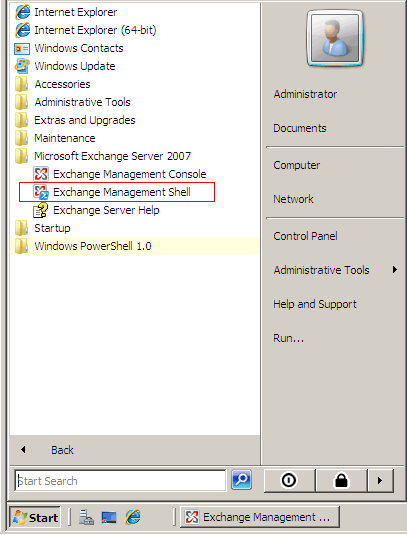
Step Two
- Type the following command to get a list of all your send connectors
Get-SendConnector
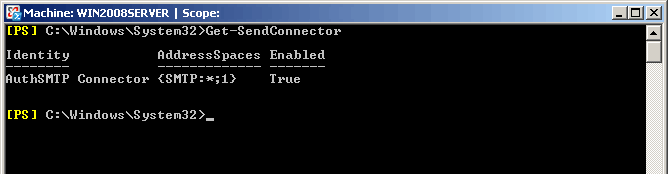
Step Three
- To disable 'Opportunistic TLS' you will need to enter the following command
Set-SendConnector -Identity "AuthSMTP Connector" -IgnoreSTARTTLS $true
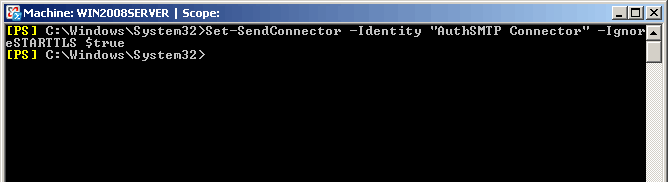
Step Four
- To confirm the change has been accepted you can enter the following command
Get-SendConnector "AuthSMTP Connector"|fl IgnoreSTARTTLS
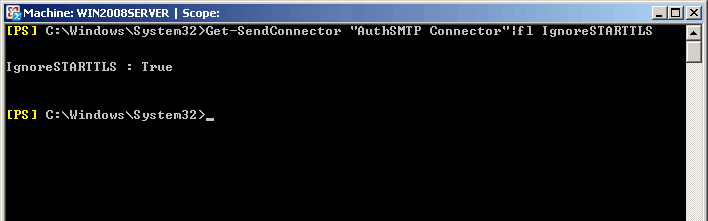
Step Five
- You should now be able to send messages via AuthSMTP without Exchange 2013 trying to negotiate a SSL/TLS connection.
Step Six
Step Seven (Optional)
- If you wish to change the default port that Exchange 2013 will connect to AuthSMTP on to one of the alternative ports please see Exchange 2013 - Alternative Port .
Further Reading
- If you have questions specifically about configuring or troubleshooting Exchange 2013 please use the Official Microsoft Exchange 2013 Documentation - due to the complexities of Microsoft Exchange we can only provide basic troubleshooting advice.
- For help with the Exchange Management Shell please see the Microsoft documentation for Exchange 2013 Management Shell and specifically for the 'Mail flow cmdlets' please see Mail Flow Cmdlets .
