Microsoft Exchange 2013 - Alternative Port
Important Points
- These instructions assume you have already setup your AuthSMTP send connector in Exchange 2013 using the instructions on the Exchange 2013 setup page
- By default Exchange 2013 will attempt to connect to the AuthSMTP servers on the default SMTP port 25, if you wish to change this to one of the Alternative ports (2525, 23, 26) you will need to take the following steps
Step One
- Open the 'Exchange Management Shell'
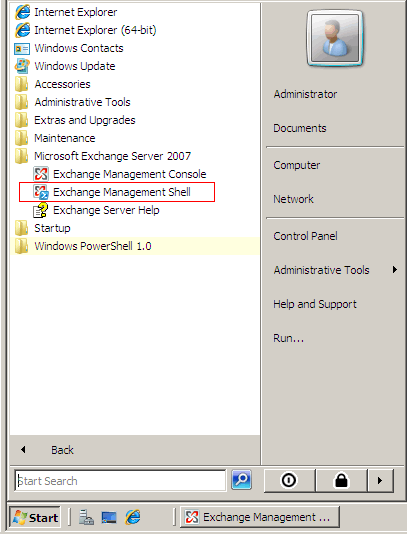
Step Two
- Type the following command to get a list of all your send connectors:
Get-SendConnector
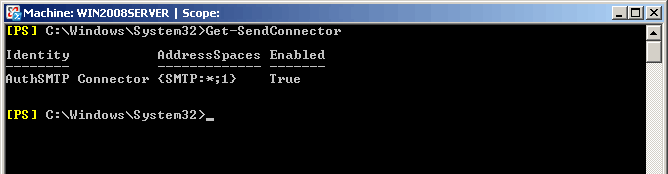
Step Three
- To change the SMTP port for your connector you will need to enter the following command
Set-SendConnector -Identity "AuthSMTP Connector" -Port 2525
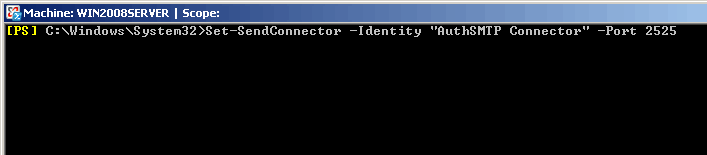
Step Four
- To confirm the change has been accepted you can enter the following command
Get-SendConnector "AuthSMTP Connector"|fl Port
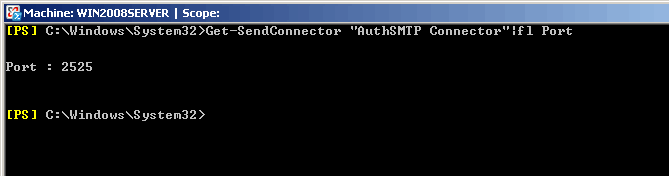
Step Five
- You should now be able to send messages via AuthSMTP on the alternative port 2525
Further Reading
- If you have questions specifically about configuring or troubleshooting Exchange 2013 please use the Official Microsoft Exchange 2013 Documentation - due to the complexities of Microsoft Exchange we can only provide basic troubleshooting advice.
- For help with the Exchange Management Shell please see the Microsoft documentation for Exchange 2013 Management Shell and specifically for the 'Mail flow cmdlets' please see Mail Flow Cmdlets .
