Microsoft Windows 8 Mail App
Important Points
- These instructions only apply if you are using the default Mail App included with Windows 8.x.
- A restriction of the App is that you cannot use AuthSMTP to send emails from your @outlook.com or @hotmail.com email address, you can only send from your own email addresses ([email protected]) which you receive into the Mail application.
- First you need to make sure the email address(es) you will be sending from have been authorised for your account in our Control Panel .
- These instructions assume you have already setup your email account in the Mail app, you are receiving emails and are currently sending emails out through Microsoft's servers or another SMTP server.
- These instructions are only for Windows 8 Mail App - for other programs please see How To Setup AuthSMTP or contact us .
Step One
- From your desktop click the start / panels button
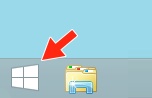
Step Two
- Click the circled down arrow icon in the bottom left of your screen

Step Three
- Click on the 'Mail' program
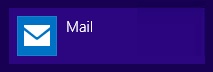
Step Four
- Move your mouse pointer to the top right-hand corner of your screen to display the side menu
- Click 'Settings'

Step Five
- Click 'Accounts'
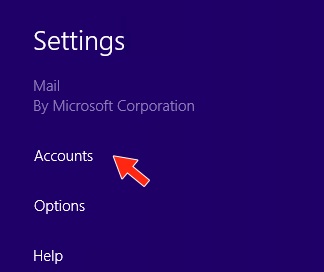
Step Six
- Click on the account you wish to configure your AuthSMTP account with
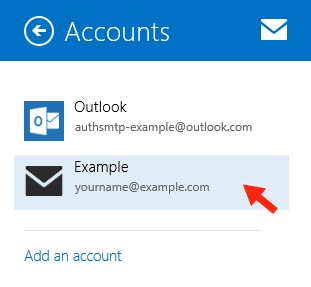
Step Seven
- Scroll down to the outgoing email server section...
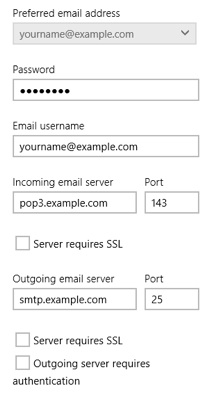
Step Eight
- Enter the SMTP server we sent to you in your confirmation email, this is typically 'mail.authsmtp.com'
- Change the port to '2525'
- Tick 'Outgoing server requires authentication' and leave the other box un-ticked, this will display the username and password field
- Enter your AuthSMTP username which should be something like 'aa12345'
- Enter your AuthSMTP SMTP password
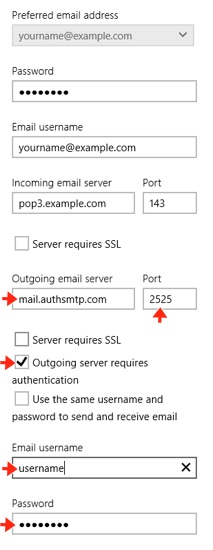
Step Nine (optional)
- Scroll back to the top of window and click the left pointing arrow, this will save the changes
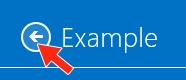
Step Ten
- The setup is now complete
- Send a test message to another email address (not an outlook.com or hotmail.com address) to make sure everything is working, you should see the message listed in your message history in the control panel .
If you have any questions about the service please contact us .
