Microsoft Pocket Outlook - Setup Guide
Important Points
- First you need to make sure the email address(es) you will be sending from have been authorised for your account in our Control Panel .
- These instructions assume your email server / account has already been setup and is collecting email correctly.
- Take a note of any settings you change.
- Only change the items specified - you should not need to change your incoming email settings.
- These instructions are only for Microsoft Pocket Outlook - for other email programs please see How To Setup AuthSMTP or contact us.
- At the time of writing it appears Microsoft Pocket Outlook only supports the default SMTP port (port 25).
Step 1
- From the Pocket Outlook main screen - select the 'Accounts' menu.
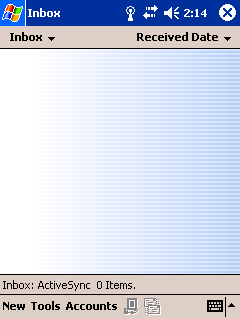
Step 2
- Select the 'Accounts...' option.
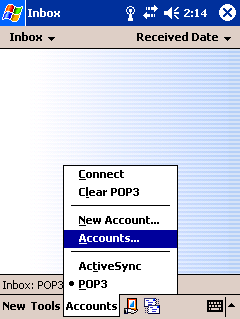
Step 3
- Click on your mailbox name (i.e. POP3 in the example above).
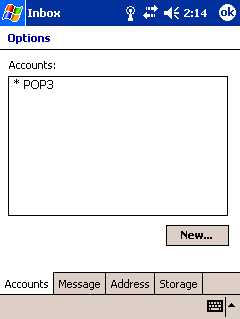
Step 4
- Your email address should already be entered - so no changes required -click 'Next'.
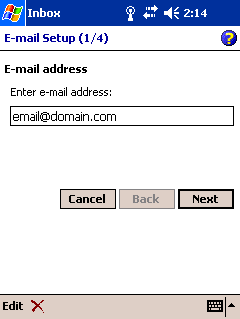
Step 5
- Your name, user name and password should already be entered - so no changes required - click 'Next'.
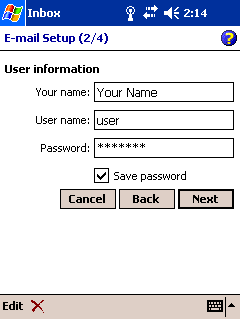
Step 6
- Your POP3 (incoming mail) server should already be entered.
- Enter the AuthSMTP server we supplied - for example: mail.authsmtp.com
- You should normally leave the 'domain' box blank with standard POP3 /IMAP mail.
- Click on 'Options'.
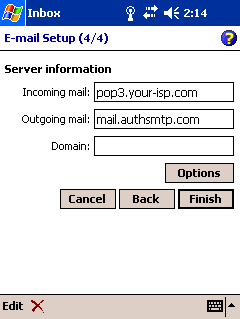
Step 7
- No changes should be required - click 'Next' on the first screen (1/3).
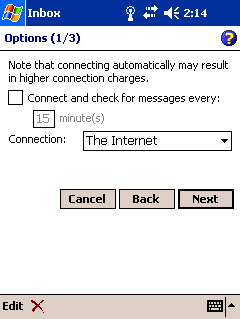
Step 8
- On the second page (2/3) tick 'Outgoing e-mail server requires authentication'.
- Click 'Next'.
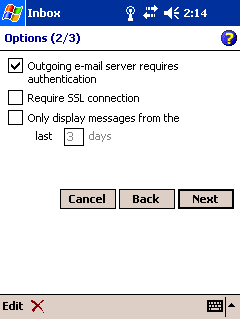
Step 9
- No changes should be required on the third page (3/3) - click 'Finish'.
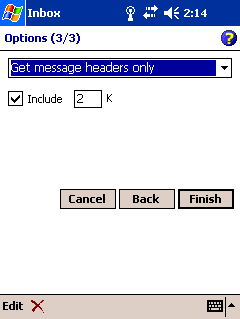
- Done!
