Apple Mac OS X Server - Setup Guide
Important Points
- Take a note of any settings you change
- These instructions are only for Apple Mac OS X Server - for other email programs please see How To Setup AuthSMTP or contact us
Step 1
- In the 'Server' management application - select 'Mail' from the list of Services.
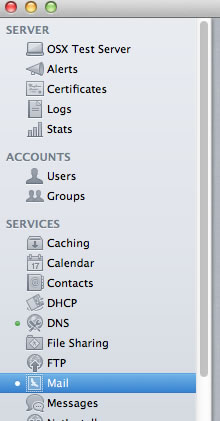
Step 2
- Ensure the slider at the top of the window is set to 'ON'
- Tick the box next to 'Relay outgoing mail through ISP' - then click'Edit' for that option
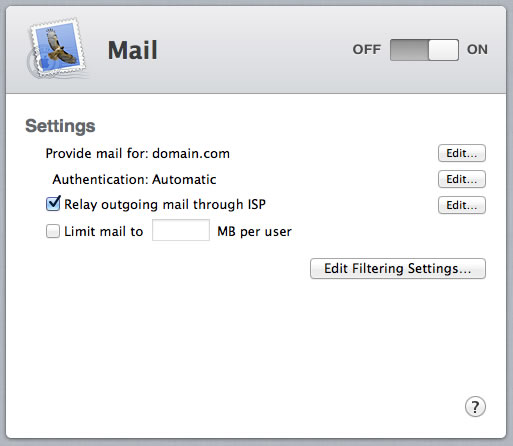
Step 3
- In the 'Mail Relay' screen enter the AuthSMTP server name (typically 'mail.authsmtp.com') in the 'Outgoing Mail Relay' box
- Tick the box next to 'Enable SMTP relay authentication'
- Enter your AuthSMTP user name and password in the boxes supplied
- Click 'Ok'
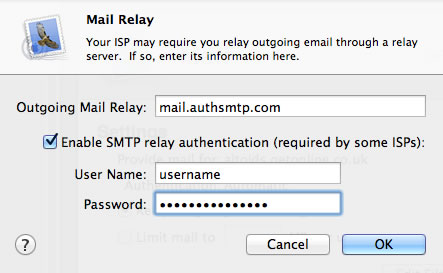
Step 4
- All Done - all outbound email from your OS X Server will now be sent using your AuthSMTP account
