Microsoft Exchange 2016 - Alternative Port
Important Points
- These instructions assume you have already setup your AuthSMTP send connector in Exchange 2016 using the instructions on the Exchange 2016 SMTP connector setup page
- By default Exchange 2016 will attempt to connect to the AuthSMTP servers on the default SMTP port 25, if you wish to change this to one of the Alternative ports (2525, 23, 26) you will need to take the following steps.
Step One
- Open the 'Exchange Management Shell'
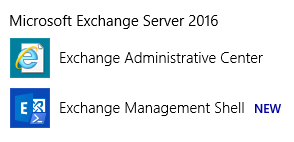
Step Two
- Type the following command to get a list of all your send connectors:
Get-SendConnector
Step Three
- To change the SMTP port for your connector you will need to enter the following command replacing 'AuthSMTP' with the appropriate connector name from the above command
Set-SendConnector -Identity "AuthSMTP" -Port 2525
Step Four
- To confirm the change has been accepted you can enter the following command and it will return the current configured port, this should match what you have set
Get-SendConnector "AuthSMTP"|fl Port
Step Five
- For the changes to take effect you will need to restart the SMTP / transport services on your Exchange server.
- You should now be able to send messages via AuthSMTP on the alternative port 2525
Further Reading
- If you have questions specifically about configuring or troubleshooting Exchange 2016 please use the Official Microsoft Exchange 2016 Documentation - due to the complexities of Microsoft Exchange we can only provide basic troubleshooting advice.
- For help with the Exchange Management Shell please see the Microsoft documentation for Exchange 2016 Management Shell and specifically for the 'Mail flow cmdlets' please see Mail Flow Cmdlets .
